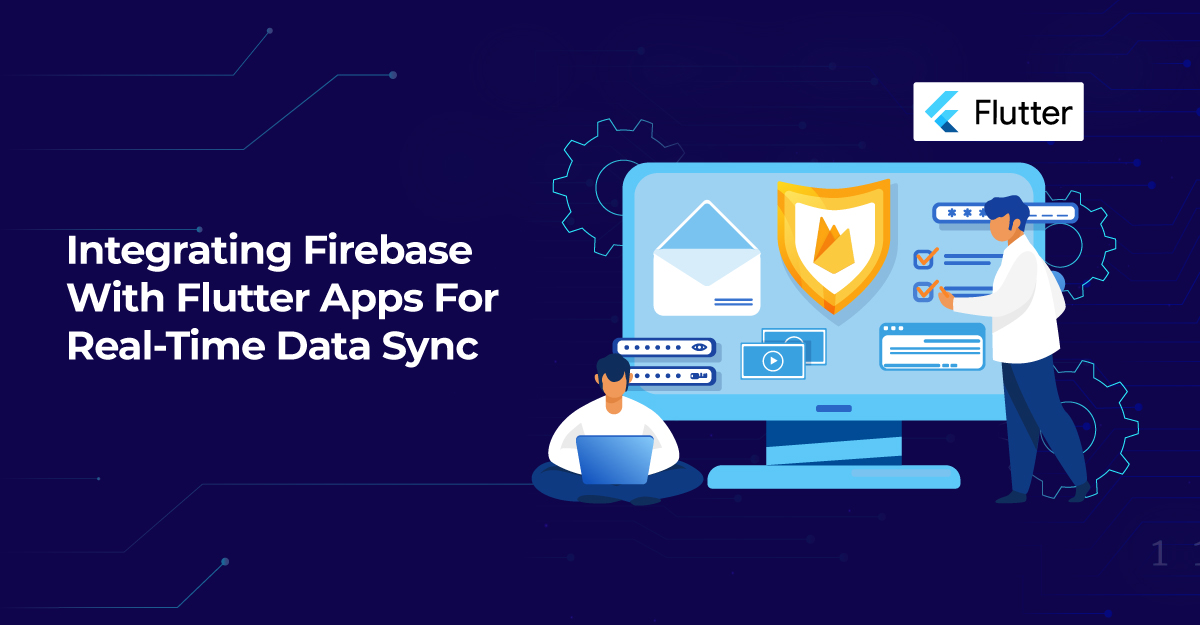Storage is one of the many tools that Firebase provides that are unique to the application. We will examine several approaches to carrying out Firebase Database operations. With only one piece of code, each callback is straightforward and functional on iOS and Android. Applications that provide a native UI experience for Android and iOS platforms may be created using Google's Flutter SDK. It would be best to use the Dart programming language to create apps for Flutter.
Here we'll look at using the Real-time Database from Firebase web developmentin a Flutter app. We'll demonstrate a basic Firebase real-time database connectivity with your Flutter project.
Firebase Real-time Database
It is a database housed in the cloud that enables us to sync information with a NoSQL database in real-time to all related client platforms, including Android, iOS, and the Web.
NoSQL databases are becoming more popular these days, and Firebase Real-time Database is one of them. Firebase stores all the data as JSON groups, and any changes to the data are immediately reflected by running a sync activity across all stages. That enables us to build a flexible real-time application effectively and with little effort.
Allowing direct, safe access to the database from consumer-side code enables you to create complex, collaborative applications. Information is retained locally, and even when disconnected, real-time events continue to end, providing a responsive experience for the end user.
Firebase Real-time Database Feature
Real-time:
This means that changes to the report are reflected in every related device within milliseconds of the modification.
Not online:
The information on your device is preserved by the Firebase Real-time Database. Even when an application is unplugged, the data is constantly available. Once the program is relaunched on the web, the data is synced as a result.
Security:
Your security policies may be described, which regulate who accesses your Firebase database. To restrict access to your data, you may also incorporate Firebase Authentication.
Firebase Database Class
- The FirebaseDatabase class will be used. The Flutter apps and the Firebase console will be connected through this.
- It is a NoSQL database. There won't be any tables, only JSON data kept.
- Only JSON values are kept and read from all data.
Firebase Security & Rules
Our Firebase app development company offers a remarkable way to safeguard the database. While engaging in read-and-write activities, we can use a method to recognize client jobs. Before performing any operation, these standards will operate as a security layer on the server. Why don't we check it?
Authentication:
The following guidelines let authorized users read or write operations.
Without Authentication:
The below rules permit everyone to access and write data. It will be utilized in the test app.
Validate:
The accompanying instructions can also be used to review the data before it is added to the database. Using standard email articulation, you can verify that the name must be less than 50 characters and that the email is legitimate.
Firebase Project Setup
- Click "Add project" in the Firebase console when opened.
- Select a Cloud Firestore location now.
- Read and accept the terms and conditions right now.
- After finishing, scroll down and select "Create Project."
It can take some time for the platform to review your application. Once finished, select the option to proceed to bring up the project summary page.
Android Configuration:
- Enter your application Id, often found in your app-level build, to register your Android app. Gradle.
- Download google-services.json at this time. Place the downloaded Google-serivces.json file in the root directory of your Android app module.
- Add the level of your project build.Gradle file.
- Add the app-level build for your project.Gradle file.
- Your application will be successfully added to Firebase when you click Continue to Console and wait a little while.
You've now successfully incorporated Firebase into the Flutter app.
IOS configuration:
- Register your iOS application with Firebase, then make sure the iOS bundle identifiers in your Xcode project and Firebase console match.
- Add configuration files for your app to the project folder after downloading them.
- Include dependencies for Firebase in your project.
Choose next after making the necessary adjustments in the AppDelegate as advised by the setup wizard.
To launch the application right now, look in the root folder. You might eventually see the setup wizard indicating that the application has been stored for Firebase. To complete the configuration, select "Continue to the Console."
Check the root organizer right now to launch the program. After a while, the arrangement wizard can show you that the application has been remembered for Firebase. To finish configuring, choose "Proceed to the Console".
Implementation
Step 1: Add the dependencies
Add dependencies to the yaml file for pubspec.
Dependencies:
firebase_database: ^3.1.6
firebase_core: ^0.4.4+3
Step 2: Import
import 'package:firebase_database/firebase_database.dart';
Step 3: Launch flutter packages from your app's root directory.
Step 4: Create a reference database
final databaseReference = FirebaseDatabase.instance.reference();
Step 5: Turn on Android X
Include the following in your gradle.properties file:
org.gradle.jvmargs=-Xmx1536M
android.enableR8=true
android.useAndroidX=true
Android.enableJetifier=true
How to implement code in dart file:
You must include it in your code accordingly:
Operations on a Database:
Create Data
When the "CreateData" button is pressed, the createData() operation is requested.
We will add seven pieces of data to the database to build data.
Read Data
When the "Read Data" button is pressed, the readData() operation is asked.
All information will be retrieved from the database and shown on the console.
Update Data
When the "Update Data" button is pressed, the updateData() operation is asked.
We will change the name's database description to update the data.
Delete Data
When the "Delete Data" button is pressed, the deleteData() operation is requested.
You may simply execute the remove() function on the database reference to remove the data.
Code File
The Firebase Real-time Database or code file example for Firebase Real-time Database will be integrated into a Flutter app.
Conclusion
This post will serve as an introduction to real-time databases in Flutter and how they operate with Flutter.
Hope we have provided you with enough knowledge to successfully implement a real-time database in Flutter in your projects. This demonstration example will integrate the Firebase web development with Real-time Database into a flutter. Please give it a try. We at our app development company will go through all the actions. If you use it in your Flutter application, you can quickly save and get data from the Firebase server without setting up any backend servers.